Import Local Terms
This section last updated: 2024-02-29 (2 months ago)
Importing a File
Using a Delimited File
One method to import your local codes into the RELMA program involves the creation of a flat, delimited text file. The file should be delimited using the vertical bar, tab, comma, or some other character that is not contained in your code or description fields. You may enclose fields using double quotes "" to include text delimiters in your code or description fields. The following information may be included in the file:
Using an Excel Spreadsheet
When importing a file with the extension of .xls or .xlsx, RELMA will recognize the file, surround all cell values with the text qualifier of " and disable the that option within the import form.
Details
| Field (Column) | Requirement | Description |
|---|---|---|
| Battery Code | Optional | The battery code and description fields are required when your test codes are re-used for different specimens or methods - i.e. use of same code for PO2 whether your battery is ABG (arterial blood gas) or VBG (venous blood gas). Reported in HL7 v2.x OBR-4. |
| Battery Description | Optional | The battery code and description fields are required when your test codes are re-used for different specimens or methods - i.e. use of same code for PO2 whether your battery is ABG (arterial blood gas) or VBG (venous blood gas). Reported in HL7 v2.x OBR-4. |
| Battery Code System | Optional | Name of the coding system associated with this code. |
| Test Code | Required | Reported in HL7 v2 OBX-3.1. |
| Test Description | Required | Reported in HL7 v2 OBX-3.2. |
| Test Code System | Optional | Name of the coding system associated with this code. Reported in HL7 v2 OBX-3.3. |
| Units | Optional | Reported in HL7 v2 OBX-6. |
| Lab Section | Optional | The lab section often gives hints about the specimen, when the specimen is not explicitly stated in the test description. |
| Tag With | Optional | Assigns a tag to the local term using the value(s) contained in this field (see more below). |
| LOINC Code | Optional | Please provide if this test was previously mapped. |
| Comments | Optional | Please provide any comments. |
| Sample Data | Optional | Please provide sample answers and results. Reported in HL7 v2 OBX-5. |
| Abnormal Flag | Optional | Reported in HL7 v2 OBX-8. |
| Normal Range | Optional | Reported in HL7 v2 OBX-7. |
| Related Code | Optional | A code from an external coding system like CPT4 or ICD9. |
| Related Code System | Optional | A code system identifier that specifies where the related code came from (e.g. "C4" for CPT4; "I9" for ICD9). |
| Related Code Description | Optional | A description of the external code. |
| Institution List | Optional | A list of institutions that use this local term. |
| Sort Order | Optional | An optional field that will allow special sorting within RELMA on the "Show All" screen. |
| Patient Count | Optional | Number of patients in system associated with the local term. |
| Observation Count | Optional | Number of recorded observations involving the local term. |
| Earliest Observation | Optional | Timestamp or date of earliest recorded observation for the local term. |
| Most Recent Observation | Optional | Timestamp or date of the most recent recorded observation for the local term. |
| Minimum Value | Optional | Minimum value stored for the local term. |
| Maximum Value | Optional | Maximum value stored for the local term. |
| Average Value | Optional | Average value stored for the local term. |
For some laboratories, the test code and test description may contain enough details to perform the mapping. In other facilities, there is a close relationship between test batteries and individual tests that may not be apparent if only the test information is used. For example the OBR (battery) that says "Arterial blood gases" and the one that says "Venous blood gas" may share a common OBX code named "pO2". In such circumstances you need to consider the OBR (battery code) as well as the OBX code to map to the correct LOINC code. If the battery named ABG had a test code called "Art PO2" and the battery named VGB had a test code called "Ven PO2", you do not have to consider the battery test code to decide how to map the test code. You can also look at your HL7 messages or the database that relates battery to test codes to decide whether to include the OBR code in the import file.
In addition to your local terms, you can also import sample data values with units, abnormal flags, and normal ranges. RELMA will store these samples and display them in a dropdown box on the mapping screen. When you import local terms with sample data, RELMA expects each record to contain the complete code information.
RELMA also allows you to import other information like patient counts and minimum values from your local database. This information will be displayed on the "Show All" screen and the local term details dialog. This information is optional and exists strictly to assist the user in having access to information that may assist him or her in mapping the local terms to LOINC.
The following is an example showing the information that should be included in the import. See next page for a delimited text example.
| Battery code | Battery Description | Test Code | Test Description | Units |
|---|---|---|---|---|
| EOSAB | ABSOLUTE EOSINOPHILS BLD | K/CUMM | ||
| EOSJT | EOS - JOINT FLD | % | ||
| PURKRS | PURKINJE CELL AB SER | |||
| UDSB | BZDP | |||
| UDSBG | BENZOYLEC | |||
| UDSO | OPIATES | |||
| UDST | TCA | |||
| UTP4R | TOTAL PROTEIN UA | MG/24 HR | ||
| UTPR | TOTAL PROTEIN UA | MG/DL | ||
| WBCT | WHITE BLOOD CT | K/CUMM | ||
| AFBCL | ACID FAST CULT | CULT | CULTURE | |
| ANAC | ANAEROBIC CULTURE | CULT | CULTURE | |
| BGART | BLD GAS ART - RT | FIO2 | O2 INSPIRED | |
| BGART | BLD GAS ART - RT | HCO3 | BICARBONATE | MMOL/L |
| BGART | BLD GAS ART - RT | O2S | O2 SATURATION | % |
| BGART | BLD GAS ART - RT | PCO2 | PCO2 | MMHG |
| BGART | BLD GAS ART - RT | PH | PH | |
| BGART | BLD GAS ART - RT | PO2 | PO2 | MMHG |
| BLC | BLOOD CULTURE | CULT | CULTURE | |
| BLDAFB | ACID FAST CULT,BLD | CULT | CULTURE | |
| CBCDF | CBC+DIFF | HCT | HEMATOCRIT | % |
| CBCDF | CBC+DIFF | HGB | HEMOGLOBIN | G/DL |
| CBCDF | CBC+DIFF | LYMPH | LYMPHOCYTE | % |
| CBCDF | CBC+DIFF | MCH | MCH | PG |
| CBCDF | CBC+DIFF | MCHC | MCHC | G/DL |
| CBCDF | CBC+DIFF | MCV | MCV | FL |
| CBCDF | CBC+DIFF | META | METAMYELOCYTE | % |
| CBCDF | CBC+DIFF | MMYEL | MYELOCYTE | % |
| CBCDF | CBC+DIFF | MONO | MONOCYTE | % |
| CBCDF | CBC+DIFF | MPV | MPV | FL |
| CBCDF | CBC+DIFF | PLT | PLATELET COUNT | K/CUMM |
| CTFLD | CELL COUNT BF | APPRB | BODY FLD-APPR | |
| CTFLD | CELL COUNT BF | BASOB | BODY FLD-BASO | % |
| CTFLD | CELL COUNT BF | COLB | BODY FLD-COLOR | |
| CTFLD | CELL COUNT BF | EOSB | BODY FLD-EOS | % |
| CTFLD | CELL COUNT BF | LYMB | BODY FLD-LYMPHS | % |
| CTFLD | CELL COUNT BF | MACRB | BODY FLD-MACRPHG | % |
| EBVSOT | EPSTEIN-BARR SCREEN | EBNA | NUCLEAR AG ANTIBODY | TITER |
| EBVSOT | EPSTEIN-BARR SCREEN | VCAG | VIRAL CAPSID AG/IGG | TITER |
| EBVSOT | EPSTEIN-BARR SCREEN | VCAM | AG/IGM-VIRAL CAPSID | TITER |
| GCMASS | GCMASS CONFIRM | AMPHCUT | AMPHET CUTOFF | NG/ML |
| GCMASS | GCMASS CONFIRM | AMPHET | AMPHET | NG/ML |
| GCMASS | GCMASS CONFIRM | MNACUT | MONOACETMORP CUTOFF | NG/ML |
| GCMASS | GCMASS CONFIRM | MONOAC | MONOACETMORP | NG/ML |
| GTT3H | GLUCOSE TOLERANCE 3H | GT0 | GLUCOSE FASTING | MG/DL |
| GTT3H | GLUCOSE TOLERANCE 3H | GT1 | GLUCOSE 1H | MG/DL |
| GTT3H | GLUCOSE TOLERANCE 3H | GT2 | GLUCOSE 2H | MG/DL |
| GTT3H | GLUCOSE TOLERANCE 3H | GT3 | GLUCOSE 3H | MG/DL |
| HIAA5 | 5HIA UA 24H | DUR | DURATION OF COLLECTION | HRS |
| HIAA5 | 5HIA UA 24H | HIAAR | 5HIAA | MG/24HR |
| HIAA5 | 5HIA UA 24H | UVOL | VOLUME UA | ML |
| THC | THROAT CULTURE | CULT | CULTURE | |
| UAMCP | UA MICROSCOPIC | BACT | URINE-BACTERIA | /HPF |
| UAMCP | UA MICROSCOPIC | COCRY | CRYSTALS-CA OXAL | /HPF |
| UAMCP | UA MICROSCOPIC | EPIU | URINE-EPI CELL | /HPF |
| UAMCP | UA MICROSCOPIC | HYAL | CASTS-HYALINE | /LPF |
| UAMCP | UA MICROSCOPIC | MUC | URINE-MUCUS | /LPF |
| UAMCP | UA MICROSCOPIC | UAMRPH | URATE CRYSTALS-AMORPH | /HPF |
| ZZ01 | SUSCEPTIBILITY | AK | AMIKACIN | |
| ZZ01 | SUSCEPTIBILITY | AM | AMPICILLIN | |
| ZZ01 | SUSCEPTIBILITY | AMC | AMOXICILLIN/CLAVULANIC A | |
| ZZ01 | SUSCEPTIBILITY | AMS | AMPICILLIN/SULBACTAM | |
| ZZ01 | SUSCEPTIBILITY | AZM | AZITHROMYCIN | |
| ZZ01 | SUSCEPTIBILITY | MTYP | METHOD |
This is the same example in delimited form using the vertical bar character.
||EOSAB|ABSOLUTE EOSINOPHILS BLD|K/CUMM
||EOSJT|EOS - JOINT FLD|%
||PURKRS|PURKINJE CELL AB SER|
||UDSB|BZDP|
||UDSBG|BENZOYLEC|
||UDSO|OPIATES|
||UDST|TCA|
||UTP4R|TOTAL PROTEIN UA|MG/24 HR
||UTPR|TOTAL PROTEIN UA|MG/DL
||WBCT|WHITE BLOOD CT|K/CUMM
AFBCL|ACID FAST CULT|CULT|CULTURE|
ANAC|ANAEROBIC CULTURE|CULT|CULTURE|
BGART|BLD GAS ART - RT|FIO2|O2 INSPIRED|
BGART|BLD GAS ART - RT|HCO3|BICARBONATE|MMOL/L
BGART|BLD GAS ART - RT|O2S|O2 SATURATION|%
BGART|BLD GAS ART - RT|PCO2|PCO2|MMHG
BGART|BLD GAS ART - RT|PH|PH|
BGART|BLD GAS ART - RT|PO2|PO2|MMHG
BLC|BLOOD CULTURE|CULT|CULTURE|
BLDAFB|ACID FAST CULT,BLD|CULT|CULTURE|
CBCDF|CBC+DIFF|HCT|HEMATOCRIT|%
CBCDF|CBC+DIFF|HGB|HEMOGLOBIN|G/DL
CBCDF|CBC+DIFF|LYMPH|LYMPHOCYTE|%
CBCDF|CBC+DIFF|MCH|MCH|PG
CBCDF|CBC+DIFF|MCHC|MCHC|G/DL
CBCDF|CBC+DIFF|MCV|MCV|FL
CBCDF|CBC+DIFF|META|METAMYELOCYTE|%
CBCDF|CBC+DIFF|MMYEL|MYELOCYTE|%
CBCDF|CBC+DIFF|MONO|MONOCYTE|%
CBCDF|CBC+DIFF|MPV|MPV|FL
CBCDF|CBC+DIFF|PLT|PLATELET COUNT|K/CUMM
CTFLD|CELL COUNT BF|APPRB|BODY FLD-APPR|
CTFLD|CELL COUNT BF|BASOB|BODY FLD-BASO|%
CTFLD|CELL COUNT BF|COLB|BODY FLD-COLOR|
CTFLD|CELL COUNT BF|EOSB|BODY FLD-EOS|%
CTFLD|CELL COUNT BF|LYMB|BODY FLD-LYMPHS|%
CTFLD|CELL COUNT BF|MACRB|BODY FLD-MACRPHG|%
EBVSOT|EPSTEIN-BARR SCREEN|EBNA|NUCLEAR AG ANTIBODY|TITER
EBVSOT|EPSTEIN-BARR SCREEN|VCAG|VIRAL CAPSID AG/IGG|TITER
EBVSOT|EPSTEIN-BARR SCREEN|VCAM|AG/IGM-VIRAL CAPSID|TITER
GCMASS|GCMASS CONFIRM|AMPHCUT|AMPHET CUTOFF|NG/ML
GCMASS|GCMASS CONFIRM|AMPHET|AMPHET|NG/ML
GCMASS|GCMASS CONFIRM|MNACUT|MONOACETMORP CUTOFF|NG/ML
GCMASS|GCMASS CONFIRM|MONOAC|MONOACETMORP|NG/ML
GTT3H|GLUCOSE TOLERANCE 3H|GT0|GLUCOSE FASTING|MG/DL
GTT3H|GLUCOSE TOLERANCE 3H|GT1|GLUCOSE 1H|MG/DL
GTT3H|GLUCOSE TOLERANCE 3H|GT2|GLUCOSE 2H|MG/DL
GTT3H|GLUCOSE TOLERANCE 3H|GT3|GLUCOSE 3H|MG/DL
HIAA5|5HIA UA 24H|DUR|DURATION OF COLLECTION|HRS
HIAA5|5HIA UA 24H|HIAAR|5HIAA|MG/24HR
HIAA5|5HIA UA 24H|UVOL|VOLUME UA|ML
THC|THROAT CULTURE|CULT|CULTURE|
UAMCP|UA MICROSCOPIC|BACT|URINE-BACTERIA|/HPF
UAMCP|UA MICROSCOPIC|COCRY|CRYSTALS-CA OXAL|/HPF
UAMCP|UA MICROSCOPIC|EPIU|URINE-EPI CELL|/HPF
UAMCP|UA MICROSCOPIC|HYAL|CASTS-HYALINE|/LPF
UAMCP|UA MICROSCOPIC|MUC|URINE-MUCUS|/LPF
UAMCP|UA MICROSCOPIC|UAMRPH|URATE CRYSTALS-AMORPH|/HPF
ZZ01|SUSCEPTIBILITY|AK|AMIKACIN|
ZZ01|SUSCEPTIBILITY|AM|AMPICILLIN|
ZZ01|SUSCEPTIBILITY|AMC|AMOXICILLIN/CLAVULANIC A|
ZZ01|SUSCEPTIBILITY|AMS|AMPICILLIN/SULBACTAM|
ZZ01|SUSCEPTIBILITY|AZM|AZITHROMYCIN|
ZZ01|SUSCEPTIBILITY|MTYP|METHOD|To initiate the import program option, click on the "Import Local Terms" button or select File > Import Local Terms from Delimited File or Excel SpreIf you are importing with a delimited text file, the frame in the center of the screen allows you to select the delimiter. Once you select the proper delimiter, you should see the first 250 records of your data displayed in the grid change to reflect your selection. If you are importing using an Excel Spreadsheet, the grid should automatically display the first 250 records of your data. The top row of the grid displays the physical field number from your file based on the currently selected delimiter.adsheet from the menu on either the welcome or mapping screens. A Windows Explorer window will open, prompting you to select the file to import. Locate the file you created, highlight it, and then click the [Open] button. A screen similar to the one shown in the figure below should appear.
.jpg)
The first part of the screen is a place for you to enter the name of the Local Term File and a default lab section for the group of local codes being imported. The Local Term File name is required and is simply a grouping mechanism provided to allow you to work on a subset of all the records stored in the LMOF database file. If you enter a new name into the text box, you will create a Local Term File. If you enter a Local Term File name that already exists in the database, you will append the imported terms to the existing group of local terms. A default lab section allows you to categorize those imported local codes for individualized lab sections that have not been specified. For example, you may wish to import a group of codes that include lab sections like HEMATOLOGY, UROLOGY and SEROLOGY, but for those codes that do not have a lab section defined you wish to assign the more generic CHEMISTRY.
The task now is to assign the fields in your file to the proper field in the LMOF database. The LMOF allows you to import data into the following fields. These are:
- Battery Code
- Battery Description
- Battery Code System
- Test Code
- Test Description
- Test Code System
- Units
- Lab Section
- LOINC Code
- Comments
- Sample Data
- Abnormal Flag
- Normal Range
- Related Code
- Related Code System
- Related Code Description
- Institution List
- Sort Order
- Patient Count
- Observation Count
- Earliest Observation
- Most Recent Observation
- Minimum Value
- Maximum Value
- Average Value
To assign a column of data to one of the eight fields, click on the second header row of the grid, click on the arrow to the right of the dropdown list, and select the field into which you desire your data to be imported. In the figure above, the user has assigned column #1 from the input file to the Test Code field. Likewise, column #2 from the input file is assigned to the Test Description field and column #3 is assigned to the Units field.
It is possible to join multiple fields together from the input file into a single field in the LMOF. This is accomplished by assigning the same field name to more than one column of data. When the data is imported, the columns are concatenated together, separated with a SPACE character. The columns are concatenated from left to right across the screen. You can control the order of this by rearranging the columns to suit your needs. To move a column, click and hold on the column header. When you see a thick vertical bar appear, you can drag the column to a new position.
Another option that exists in the list of field mappings is a feature named "Tag With". Instead of mapping a specified field to the pre-defined LMOF database field, you may use the value(s) contained in this field as a logical grouping (e.g., workflow management, labels).
Note: Fields that are delimited with multiple values will result in multiple tags. For instance, if a file is comma delimited and the specified field contains "high, lab, Jane", separate tags of high, lab, and Jane will be created and assigned to this local term.
Directly below the grid on the left side of the screen is a checkbox labeled "Case Sensitive". This checkbox enables RELMA to determine whether or not you wish to import case sensitive data, meaning data that are interpreted differently based on upper and lower case combinations of letters (e.g., apple, APPLE, Apple). If this box is checked, several records containing the same text but with different combinations of upper and lower case letters can be imported into your Local Term File. For example, records containing test codes of "INPC76", "inpc76", and "INpc76" would all be imported as individual records. If this checkbox is unchecked, only the first of the codes will be imported.
If you have followed the steps outlined above, you are now ready to import your data. Click the button labeled [Import Terms] and the process will begin. Please note that any data longer than the maximum field size will automatically be truncated. As your records are imported, the status bar at the bottom of the screen will display a progress message. Once the import is complete, a message will be displayed showing the total record count, imported record count, duplicate record count and the number of records skipped due to improper data. Additionally, you will see at the bottom of the screen stating "Import complete. X records added to the [Name of Local Term File] Local Term File". Upon closing the results message, the process to identify unrecognizable concepts will begin. For details of this process, please refer to the Pre-Mapping Activities section of this document. Click the [Exit] button to return to the welcome screen.
Import Local Terms from an HL7 File
Another method for importing your local codes into RELMA involves creating one or more files which contain HL7 messages. RELMA can scan a version 2.x HL7 file for OBR and OBX codes and create local term file records for each unique pair that it finds in your file(s). RELMA can also store the sample data, units, abnormal flags, and normal ranges if they are provided in the messages. At minimum, in order for a local term file record to be created, your HL7 messages will need to provide OBX codes and descriptions.
To resolve local term information, RELMA scans your HL7 file(s) for MSH segments. After it finds an MSH segment, RELMA then looks for the OBR and OBX segments. If the OBR and OBX segments are found, RELMA attempts to read data stored in the OBR-4 and OBX-3. OBX segments are also examined for sample data, units, normal ranges, and abnormal flags in the OBX-5, OBX-6, OBX-7, and OBX-8 segments, respectively.
Users may choose to import the primary, alternate, or both code sets found in the OBR-4 and OBX-3 segments. Null values in the OBX-3 will be ignored. Additionally, users can filter the import process by HL7 Message type by focusing on the important messages. In scenarios where sample data would not be beneficial, the user can forgo the Import Process for sample data by clicking the "Skip Import Process" under the Sample Values section.
.jpg)
Pre-Mapping Activities
Check the Test Names in Local Term File
Prior to mapping, you may wish to locate the words and units in your local term descriptions that are not known to the RELMA program (i.e. they are not part of the LOINC vocabulary). This is accomplished by choosing Tools > Check the Test Names in Local Term Submission on the dropdown menu on either the welcome or mapping screen. If this is the first time running the RELMA program or you have not previously scanned the local term file in use, you will see a message similar to the one shown in the figure below. Otherwise, choosing this menu option will bring you to the Review Unknown Concepts screen.
.jpg)
Clicking "Yes" will begin the scan process. During the scan, you should see a screen similar to the figure below.
.jpg)
During the scan, RELMA will examine both the battery descriptions and the test descriptions of each of the records in the current Local Term File. The text of the record currently being processed is displayed in the center of the dialog box and the program's progress is displayed in the status bar at the bottom of the screen.
In the example, the program is currently processing the 74th record out of 573 total records in the Local Term File. As noted above the status bar, you can interrupt the processing of records by pressing the ESC key on your keyboard. However, you should run the process to completion before proceeding to the next step. If you terminate the process before completion, it will return to the beginning when the process is restarted.
After the program has completed its search for unknown words and units, the program will take the user to the screen shown below.
.jpg)
Reviewing Unknown Concepts
Once the scan is complete, you are given the opportunity to replace your abbreviations and institution-specific terminology with words that the RELMA program can use to assist you in the mapping process. This word replacement process is very similar to running the spell checker in a word processor or other program.
In the top area of the screen is a grid. The grid will be filled with those terms from the current Local Term File that contains the current unknown word and units. In the example shown above, the program has found and identified the unknown string "ACETAMINO". This string appears in only one record in the Local Term File so we see one row in the grid at the top of the screen.
In the center of the screen, the unknown word is labeled. Just below the unknown word is a text box where you can type in a replacement word. As you begin to type the correct word in the text box, the program will try to assist you by displaying a list of words from the LOINC lexicon that match the characters that you have typed. When you see the correct word in the list, click it with the mouse, and it will be placed in the replacement text box (you can also finish typing in the entire word).
Now that you have the replacement word, you have to tell the program how you want to make the replacement(s). On the lower right side of the screen is a series of buttons: The first three provide options for making a word translation and the second three buttons provide options to tell RELMA to ignore the string.
To eliminate redundant work, there are three options for replacing words:
- The [Replace Everywhere] button allows for the unknown word to be translated into your replacement word everywhere it occurs in the current Local Term File.
- The [Replace for Lab Section] button is only available if you select a record from the grid at the top of the screen that has been assigned to a Lab Section. In these instances, the translation will be made for all other records in the Local Term File that also belong to that Lab Section. Using this option, you can instruct RELMA to translate the same unknown word into different LOINC words in different lab groups. For example, the string "ag" might be translated to "silver" in one lab section and "antigen" in another lab section.
- A third level of granularity is available with the [Replace for Term] button. With this option you assign word translations on a record-by-record basis. Simply select the record for which the translation is appropriate and then click the button. Records can be selected using the standard Windows selection keys strokes.
The three "Ignore" buttons are used in those instances where a word should be ignored or for which there is no replacement. For example, the word "CLERICAL" is probably a word that would not be helpful to RELMA when looking for LOINC terms and can be safely ignored. The "Ignore" buttons are used exactly like the replace buttons and each ignore option has the same scope as its "Replace" counterpart.
At the bottom of the screen are buttons for traversing the unknown words in the current Local Term File. The button labeled [First] will move you to the first unknown word in the Local Term File. Likewise, the [Last] button will take you to the last unknown word in the Local Term File. The [Previous] and [Next] buttons move you through the list one word at a time.
Printing Unknown Concepts
After all of the unknown words and units have been identified, those that were not replaced or ignored can be displayed and printed using the [Print Concepts Not in LOINC] button. From this screen, shown in the figure below, you can view, zoom and print the results of a word search.
When the screen first appears, the main viewing area will be blank. Clicking on the [Preview] button will cause the search results to be summarized and formatted for display and printing.
The example in the figure below shows the results from the Local Term File named SAMPLE. You can see from the display that page 1 of 1 pages is currently being displayed. The controls on either side of the page number display allow you to traverse the report a page at a time either forward or backward. The dropdown list box with the magnifying glass icon provides the ability to zoom the size of the display to different magnifications. The printer icon displays the Windows print dialog box allowing you to select a printer.
The example in the figure below shows four unknown words. The string "GCMASS" appears four times, "MONOACETMORP" appears in two records and the other two words appear once each. In the next step of the process, you will be given the opportunity to provide a translation for these words.
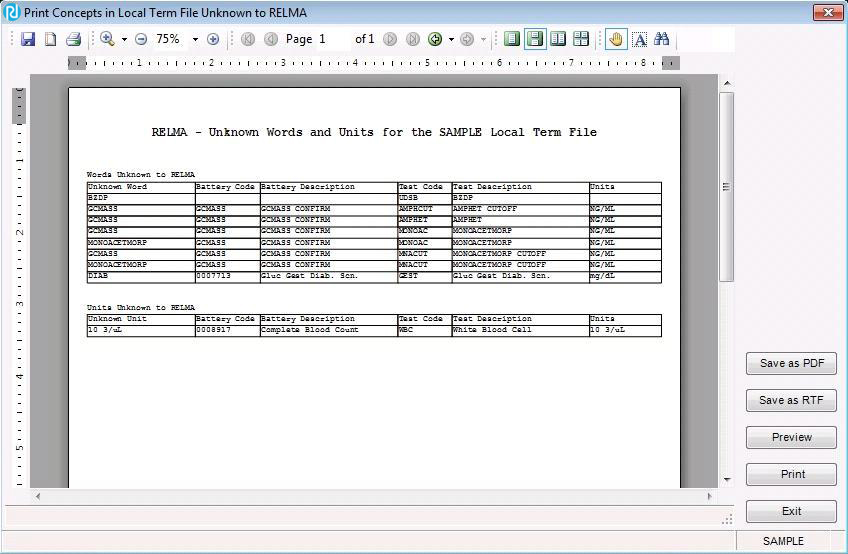
Knowledge Base
- Home
- License
- LOINC Release Notes
- Release Notes Archive
- LOINC Release Notes, September 2023 (Version 2.76)
- LOINC Release Notes, August 2023 (Version 2.75)
- LOINC Release Notes, February 2023 (Version 2.74)
- LOINC Release Notes, August 2022 (Version 2.73)
- LOINC Release Notes, February 2022 (Version 2.72)
- LOINC Release Notes, August 2021 (Version 2.71)
- LOINC Release Notes, June 2021 (Version 2.70)
- LOINC Release Notes, December 2020 (Version 2.69)
- LOINC Release Notes, June 2020 (Version 2.68) & earlier
- Versioning
- Enriched Linkages between LOINC terms and LOINC Parts
- Abbreviations and acronyms used in LOINC
- Search API
Users’ Guide
- 1 – Introduction
- 2 – Major Parts of a LOINC term
- 3 – Special cases
- 4 – Clinical observations and measures
- 5 – Claims attachments
- 6 – Document Ontology
- 7 – Panels (Batteries)
- 8 – Evolving principles for naming collections
- 9 – Additional content in the LOINC distribution
- 10 – Standardized assessment measures
- 11 – Editorial policies and procedures
- 12 – Recommendations for best practices in using and mapping to LOINC
- A – LOINC Database Structure
- B – Classes
- C – Calculating Mod 10 Check Digits
- D – Procedure for Submitting Additions or Changes to LOINC
- E – Examples for LOINC Property Matching
- G – LOINC Technical Briefs
- D-Dimer Revisions in LOINC
- Choosing the Correct LOINC for Estimated Glomerular Filtration Rate
- Inducible Clindamycin Resistance in Staphylococcus and Streptococcus
- KIR Gene Family
- Oxygen Saturation and LOINC
- Nomenclature of Salmonella Species, Subspecies, and Serovars
- Segmented Neutrophils Versus Polymorphonuclear WBC
- Vitamin D
- Free Thyroxine Index Variants
- Streptococcus pneumoniae serotype nomenclature
- Non-linear Numerical Values “Binned” to Ordinal or Range
- H – LOINC Committee
- LOINC/RSNA Radiology Playbook User Guide
Search Syntax
RELMA
- Overview
- User Preferences
- Searching in RELMA
- Keyword Spell Check
- Term File Operations
- Import Local Terms
- Mapping Local Terms to LOINC
- HIPAA Claims Attachments
- Lab Auto Mapper
- Community Mapping Repository
- Requesting a new LOINC
